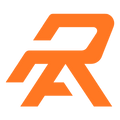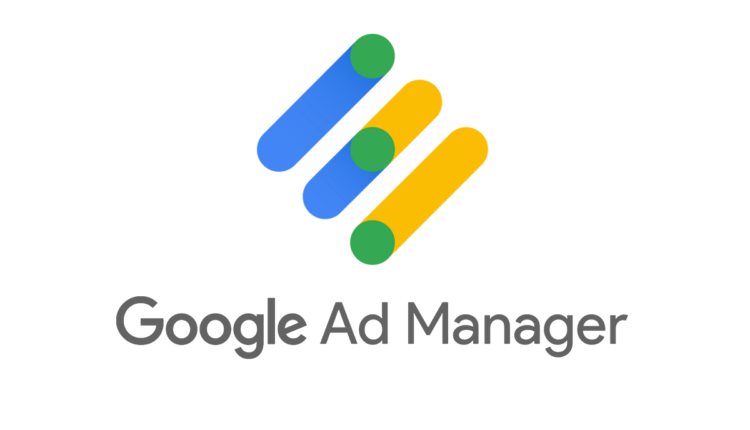In the dynamic landscape of online advertising, Google Ad Manager stands out as a powerful tool that empowers businesses and publishers to efficiently manage their ad inventory. This article delves into the various aspects of Google Ad Manager, providing an analytical and elaborative guide, from account creation to troubleshooting common queries.
What is Google Ad Manager?
Google Ad Manager is a comprehensive ad management platform developed by Google, designed to assist publishers and businesses in efficiently managing their digital advertising inventory. This robust tool empowers you to streamline ad operations, optimize revenue, and enhance audience engagement across various online platforms.
At its core, Google AdManager simplifies the complexities of ad monetization by providing an intuitive interface for you to create, manage, and track ad campaigns. It facilitates the sale and delivery of advertisements by offering features such as ad serving, inventory management, and real-time performance analytics.
The platform caters to publishers of all sizes, allowing to customize ad experiences for the audience. You can define target demographics, set pricing strategies, and utilize ad formats that best suit your content and user base. Google Ad Manager’s sophisticated algorithm optimizes ad delivery based on user behavior and historical performance data, maximizing the impact of each advertisement.
Whether it’s a small blog or a large-scale media outlet, Google AdManager provides the tools necessary to effectively monetize digital content. With its user-friendly interface, analytical insights, and powerful ad serving capabilities, Google AdManager stands as a key player in the digital advertising landscape, connecting advertisers with their target audiences seamlessly.
How to use Google Ad Manager?
To use Google Ad Manager, start by creating an account on the platform. Once logged in, navigate the user-friendly dashboard to set up ad units, define target audiences, and configure ad settings. Create ad campaigns by specifying parameters like ad type, targeting criteria, and budget. Monitor campaign performance through real-time analytics, adjusting settings as needed. Utilize the platform’s reporting tools to gain insights into ad impressions, clicks, and revenue. Google AdManager provides a comprehensive suite of features, enabling you to efficiently manage and optimize your ad inventory for maximum impact and revenue.
How to Create a Google Ad Manager Account?
Creating a Google Ad Manager account is a pretty straightforward process. Here’s a step-by-step guide:
- Go to the Google Ad Manager Website: Open your web browser and navigate to the Google Ad Manager website (https://admanager.google.com/).
- Sign in with Your Google Account: If you already have a Google Account, sign in. If not, you’ll need to create one. Click on the “Sign In” button and follow the prompts to create an account.
- Access Google Ad Manager: Once signed in, you’ll be directed to the Google Ad Manager homepage. Click on the “Get Started” button or navigate to the “Try it now” option.
- Fill in Your Business Information: You’ll be prompted to provide information about your business, such as the name, country, and time zone. Fill in the required details.
- Accept the Terms and Conditions: Review Google’s terms and conditions, and if you agree, click to accept them.
- Configure Your Network: Choose the network type that best describes your business. You’ll likely select “Ad Manager” unless you’re an Ad Network or another specialized type.
- Set Up Your Inventory: Define the types of inventory you want to manage, such as display ads, video ads, or mobile ads. This helps Google Ad Manager tailor the platform to your needs.
- Add Ad Units: Create ad units by specifying the types of ads you want to display on your site or app.
- Generate Ad Tags: After setting up your ad units, generate ad tags. These are snippets of code that you’ll need to place on your website or app to start displaying ads.
- Integrate with Google AdSense (Optional): If you want to monetize your content further, you can integrate Google Ad Manager with Google AdSense.
- Review and Save: Review your settings, make sure everything is configured correctly, and save your setup.
- Access Your Google Ad Manager Account: Once everything is set up, you can access your Google Ad Manager account dashboard to manage and monitor your ad inventory.
How Long Until Google Ads Work?
The time it takes for Google Ads to start showing results can vary based on several factors, and there isn’t a one-size-fits-all answer. Here are some factors that can influence how quickly you see results:
- Ad Approval Time: After creating your Google Ads campaign, the ads need to go through an approval process. Usually, this happens relatively quickly, but it can take some time, especially if there are any issues with your ad content that need review.
- Bid Strategy and Budget: Your bid strategy and budget can impact how often your ads are shown. If you set a lower budget or bid, it might take longer for your ads to gain traction.
- Competition: The level of competition in your industry or for your chosen keywords can affect how quickly you see results. In highly competitive markets, it might take longer to establish a presence and see a significant impact.
- Quality of Ads and Landing Pages: The quality and relevance of your ads and landing pages play a crucial role in the success of your campaigns. Well-crafted ads and user-friendly landing pages can lead to faster and more positive results.
- Targeting and Audience: The effectiveness of your targeting and how well you understand your target audience can influence the speed at which your ads generate results. Make sure your ads are reaching the right people.
- Industry and Seasonality: Some industries and seasons naturally have fluctuations in demand. Depending on your industry and the time of year, you may experience variations in the time it takes to see results.
- Ad Rank and Quality Score: Google determines the position of your ads based on factors like bid amount, ad relevance, and landing page experience. Improving your Quality Score can help your ads perform better and be shown more frequently.
It’s essential to monitor your campaign’s performance regularly and make adjustments as needed. Optimization is an ongoing process, and you may need to experiment with different ad creatives, targeting options, and bidding strategies to improve your results over time.
In general, you can start seeing some initial results shortly after your ads are approved, but significant improvements often come with ongoing optimization and adjustments to your campaigns.
How to Get Google Ad Manager 360?
Google Ad Manager 360 is a premium, enterprise-level solution for managing digital advertising. To get started with Google Ad Manager 360, follow these steps:
- Contact Google Sales: Ad Manager 360 is typically designed for larger publishers with more extensive advertising needs. Start by reaching out to the Google Sales team to express your interest in Ad Manager 360. You can usually find a “Contact Sales” or similar option on the Google Ad Manager website.
- Consultation and Assessment: Once you’ve expressed your interest, Google’s sales team will likely schedule a consultation to understand your business requirements and assess whether Ad Manager 360 is the right fit for your needs.
- Customized Solution: Based on the consultation, Google may propose a customized solution tailored to your specific requirements. Ad Manager 360 often comes with advanced features and additional support compared to the standard Ad Manager.
- Pricing and Contract Negotiation: Google Ad Manager 360 is a premium product, and pricing can vary based on factors such as the size of your business, the level of support required, and the features you need. Work with the Google Sales team to negotiate pricing and finalize the contract.
- Account Setup and Training: After finalizing the contract, Google will assist you in setting up your Ad Manager 360 account. You may receive training sessions to help you get acquainted with the advanced features and functionalities of the platform.
- Implementation and Integration: Google’s team may assist you in the implementation and integration process. This may involve setting up ad units, configuring inventory, and integrating Ad Manager 360 with other tools or platforms you use.
- Launch and Ongoing Support: Once everything is set up, your Ad Manager 360 account will be ready for use. Google’s support team will likely provide ongoing assistance to ensure that you make the most of the platform and troubleshoot any issues that may arise.
Keep in mind that Ad Manager 360 is designed for larger publishers with complex advertising needs, so the onboarding process may involve more extensive collaboration with Google’s support and sales teams compared to the standard Ad Manager.
How Does Google Ad Manager Work?
Google Ad Manager is an ad management platform that allows publishers to sell and manage their ad inventory. It provides tools for ad trafficking, ad delivery, and ad revenue optimization. Here’s a simplified overview of how Google Ad Manager works:
- Publisher Setup: Publishers (website owners, app developers, etc.) sign up for a Google Ad Manager account. During setup, they configure their account settings, define their ad units, and set up their ad inventory.
- Ad Units and Inventory: Publishers create ad units, which are specific spaces on their website or app where ads can be displayed. These ad units are linked to different sections or pages of the publisher’s content, creating inventory.
- Advertiser Demand: Advertisers use Google Ads to create and manage their ad campaigns. They bid on ad space through a real-time auction process when a user visits a webpage or app with available ad inventory.
- Ad Request: When a user accesses a page or app, an ad request is generated. This request is sent to Google Ad Manager to fill the available ad slots. The request includes information about the user, the content, and the available ad inventory.
- Ad Auction: Google Ad Manager conducts an auction to determine which ad will be displayed in the available space. The auction considers factors like the advertiser’s bid, the ad’s relevance, and the user’s profile. The winning ad is then selected.
- Ad Serving: The winning ad is served to the user in real-time. The ad is displayed within the designated ad unit on the publisher’s website or app.
- Reporting and Analytics: Google Ad Manager provides publishers with detailed reporting and analytics tools. Publishers can track the performance of their ad units, view revenue data, and gain insights into user interactions with ads.
- Optimization: Publishers can optimize their ad strategy based on performance data. This includes adjusting ad placements, targeting options, and other settings to maximize revenue and user engagement.
- Ad Formats and Targeting: Google Ad Manager supports various ad formats, including display, video, and native ads. Publishers can also use targeting options to show ads to specific audiences based on criteria such as demographics, geography, and user behavior.
- Monetization: Publishers earn revenue when users interact with the displayed ads. Revenue can be generated through various pricing models, including cost-per-click (CPC), cost-per-thousand-impressions (CPM), and others.
Overall, Google Ad Manager acts as an intermediary between publishers and advertisers, facilitating the buying and selling of ad inventory to optimize revenue for publishers while delivering targeted and relevant ads to users.
How Much Does Google Ad Account Manager Make?
Google Ads Operations Manager salary in India ranges between ₹ 1.5 Lakhs to ₹ 10.1 Lakhs with an average annual salary of ₹ 4.5 Lakhs. Salary estimates are based on 57 latest salaries received from Google Ads Managers.
How to Give Google Ads Manager Access?
Granting access to Google Ads Manager involves assigning roles and permissions to team members. Through the platform’s user management settings, administrators can control access levels, ensuring that each team member has the appropriate privileges to carry out their tasks.
Here’s a step-by-step guide on how you can do it:
- In your Google Ads account, click the Admin icon .
- Click Access and security.
- Click the plus button .
- Enter the email address for your invitee, then select their account access level.
- Click Send invitation.
- After the person accepts your email invitation, you’ll receive a notification in your account.
How to Remove Google Ads Manager?
If you want to stop using Google Ad Manager or remove it from your website or app, you can follow these general steps. Keep in mind that the specific details may vary depending on your implementation and the platform you are using.
Removing Google Ad Manager Tags from Your Website:
Access Your Website’s Code: Log in to the backend or content management system (CMS) of your website where you can edit the code.
Locate Ad Manager Tags: Find the places in your code where you have implemented the ad tags generated by Google Ad Manager. These tags typically look like JavaScript or iframe code snippets.
Remove Ad Tags: Delete or comment out the ad tags from the code. This ensures that the Ad Manager code is no longer active on your website.
Save and Update: Save the changes to your code and update your website. Depending on your CMS, this may involve publishing changes or updating your site.
Removing Ad Manager Tags from Your Mobile App:
Access Your App’s Source Code: If you have a mobile app that uses Google Ad Manager, access the source code of your app.
Locate Ad Manager Integration: Find the integration points where you have included Google Ad Manager code. This could be in the app’s codebase or through a software development kit (SDK).
Remove Ad Manager Integration: Remove or comment out the parts of the code related to Google Ad Manager. If you used an SDK, you might need to remove or update the SDK in your project.
Recompile and Update: Recompile your app and release an update through the respective app stores (e.g., Google Play Store, Apple App Store) to ensure users receive the version without Ad Manager integration.
Considerations:
- If you have an agreement with advertisers or a contract with Google, review the terms to understand any obligations or notice periods.
- Be aware that removing ads might impact your revenue stream if you were monetizing through Google Ad Manager.
Always ensure you have a backup of your website or app before making significant changes to the code. If you are unsure about any step, consider seeking assistance from a developer or technical support. Additionally, if you have specific questions about your Google Ad Manager account, you may want to reach out to Google’s support for guidance.
How to Change Google Ads Manager?
Changing settings in Google Ads Manager involves accessing the platform’s dashboard and navigating to the relevant sections for adjustments. You can modify ad placements, targeting criteria, and other parameters to optimize your ad campaigns based on performance metrics and objectives.
How to Get Google Ads Manager?
Getting Google Ads involves the creation of an account on the Google AdManager platform. Once the account is made, you can get going with setting up ad campaigns, configuring ad units, and managing your ad inventory to reach your target audience effectively.
How Much Is Google Ad Manager?
The cost of using Google AdManager is variable. It is dependent on factors like ad impressions volume, ad formats, and additional features required. Google lays out a transparent pricing structure on its website. This enables you to choose a plan that orients with your budget and business needs.
Is Google Ad Manager Down?
To check if Google AdManager is experiencing downtime, you can visit the Google Ads Status Dashboard. You may alternatively check out other reliable sources, such as Downdetector, for real-time updates. The dashboard provides information on service disruptions, allowing you to stay informed about any ongoing issues.
Is Google Ad Manager Free?
Google AdManager offers free as well as premium versions. The free version lets you enjoy the essential ad management tools. On the other hand, the premium version, known as the Ad Manager 360, brings in advanced features and support services. You can choose the option that best suits your requirements and budget.
Is Google Ad Manager a DSP?
While Google AdManager shares some features with a Demand-Side Platform (DSP), it is primarily an ad management platform. DSPs focus on buying and optimizing online advertising inventory. Meanwhile, Google AdManager facilitates ad serving, ad optimization, and revenue maximization for publishers.
The Verdict
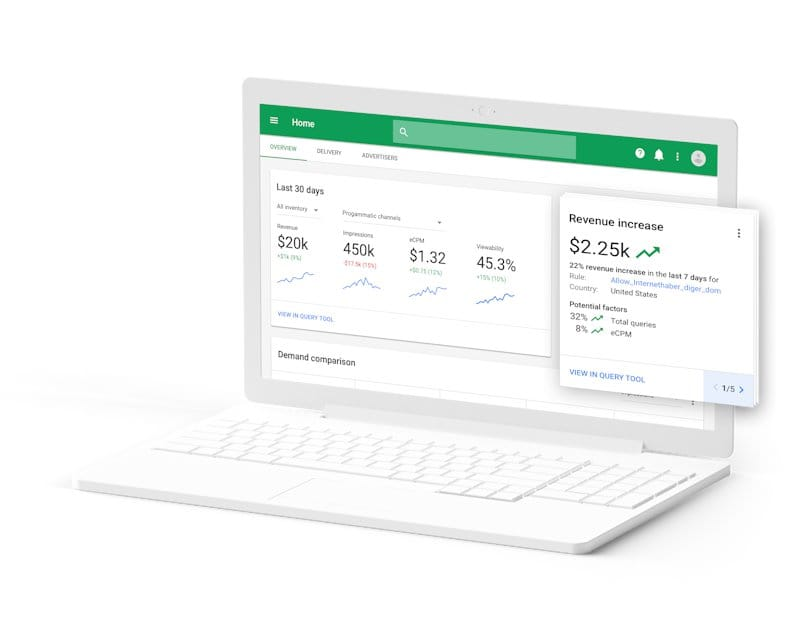
Conclusively, Google AdManager is a versatile and powerful tool for anyone seeking to optimize their online advertising efforts. From account creation to features navigation, this guide has explored various aspects of Google AdManager. Meanwhile, providing valuable insights for users at different levels of expertise. By understanding the intricacies of this platform, advertisers can harness its capabilities to reach their target audience effectively. This also helps maximize revenue streams.