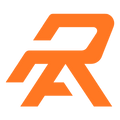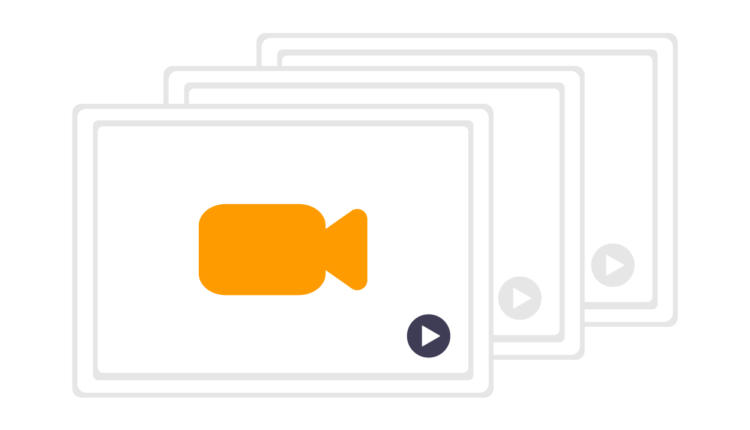If you’re a publisher trying to increase your revenue, it’s time to try out video ads. We’ll walk you through the entire process of running video advertisements in Google Ad Manager (GAM), from comprehending the various types of video ads to developing and running your own video ad campaigns.
Video Ad Types Supported in Google Ad Manager
Before you begin running video advertising, it is critical to understand the various types of video ads that GAM supports. Linear, non-linear, and companion are the three primary categories.
1. Linear
Linear adverts are in-stream advertisements that are displayed with the assistance of a video player. They are available in three varieties:
- Pre-roll: A video that plays before the video content begins.
- Mid-roll: A video that is played in the midst of the video.
- Post-roll: Content that is shown after the video has ended.
2. Non-linear Advertising
Non-linear commercials are in-stream video ads that do not interrupt the video’s playback. These may be banner adverts that show at the bottom of a YouTube video, for example. These ads can be display or video-based, and they are classified as overlay or non-overlay.
3. Companion Advertisements
On the webpage where the video is being played, companion adverts are placed around the player. They are text or image-based links that connect non-video ad units to the video player on the same webpage. Companion advertising is an excellent method to create extra cash while not disrupting the user.
How to Run Video Ads in Google Ad Manager?
Now that you understand the various forms of video advertisements and have the conditions in place, let’s go over the process of running video ads in GAM step by step.
Step 1: Design Ad Units
Ad units are areas on your inventory where advertisements will appear. In GAM, here’s how to make an ad unit:
- Access your Google Ad Manager account.
- Navigate to Inventory >> Ad Units.
- Determine the ad unit’s hierarchy level.
- Select New ad unit.
- Give the ad unit a code, a name, and a description.
- Choose an ad unit size (Fixed or Smart).
- Enter the default master video and companion slot sizes (if using GAM’s Video Solutions).
- Choose a target window (Top or Blank).
- Use Frequency Caps to limit how many times a user sees the ad.
- Press the Save button.
Step 2: Video Ad Tag Generation
Ad tags include all of the information needed in a video ad request. Here’s how to make ad tags for video ad units:
- Navigate to Inventory >> Ad Units.
- Choose an existing ad unit and then click Tags.
- Choose the Tag Type (often, Google Publisher Tag).
- Choose the SDK type (no SDK if you don’t have one).
- Include any optional arguments in the tag.
- Copy the ad tag that was generated.
Step 3: Creating Video Line Items
Following the creation of the ad tag, the next step is to construct a line item. However, you must first define orders. This is how you make a video line item:
- Click the New Line Item button in your insertion order.
- Select Video.
- Give your line item a name.
- Set up line item targeting (Content targeting, Position targeting, Request format targeting, Request platform targeting).
Step 4: Adding Creatives to Line Items
Creative sets are required for video line products. Here’s how to incorporate creatives into your line items:
- Navigate to Delivery >> Line Items.
- Choose and launch your video line item.
- Select Creative >> Add Creative >> New Creative from the menu.
- Choose a VAST creative type (video, overlay, redirect, or set-top box).
- Configure the parameters and save them.
Step 5: Creating Reports
Video ad reporting in GAM operates the same way as any other ad format. To track the performance of your video advertising, you can generate detailed reports.
Conclusion
While running video advertisements in Google Ad Manager can be challenging at first, the revenue growth that video advertising can bring to your company is well worth the effort. If you find it too tough to accomplish it on your own, there are numerous video ad networks that can assist you.
Frequently Asked Questions
Q1. What do Google Ads do?
– You may use Google Ads to market your company, sell products or services, generate awareness, and improve website traffic. Your ad campaign, including ad content, settings, and budget, may be created and modified online.
Q2. How much do Google video ads cost?
– Google Ads Search has a cost per click of $2.32. Google Ads Display has a cost per click of $0.67. Google Ads Shopping has a cost per click of $0.54. Google Ads Video costs $0.1 per watch.
Q3. How do Google video ads work?
– With Google Ads, you pay per click (PPC). It means that advertisers compete for a certain term by bidding on it on Google. Your bids are “maximum bids” – the highest amount you’re willing to spend.