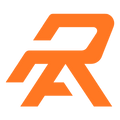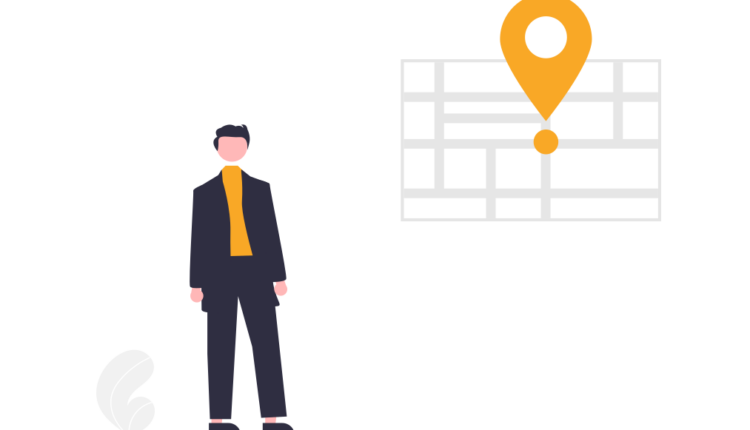Have you ever questioned whether Google Analytics can assist you in locating users who have AdBlockers installed? You’re in for a treat if not. We’ll show you how to track AdBlock users using Google Analytics in this article so you can make wise choices to make up for lost ad revenue. Let’s start now!
What are AdBlockers?
AdBlockers are programs or plugins made to change or remove the advertising that appears on websites. Some AdBlockers just delete the adverts, replacing them with blank spaces or broken links.
Why do people use AdBlockers?
There are several reasons why people use ad blockers. The main goals are to get rid of the bothersome adverts and safeguard their privacy. Tracking codes are frequently used in advertisements to communicate user behavior with marketers and advertisers. Users can protect their online privacy by blocking advertisements.
Additionally, ad blockers provide advantages including longer battery life, quicker website loads, and better privacy protection. While some users find advertisements to be obtrusive, others view them as potential carriers of malware and other online hazards.
AdBlocker usage has increased dramatically over the last ten years, which has had a substantial influence on online publishers’ capacity to make money from adverts. This meddling reduces publishers’ ad revenue and disturbs the web’s ad ecosystem.
Why Google Analytics Matters
Google Analytics is a key tool in this difficult environment. In addition to assisting you in locating AdBlock users, it offers insights into the effectiveness of your content as well as user engagement and behavior.
Tracking AdBlock Users via Google Analytics
You can track AdBlock users via Google Analytics by following these steps:
1. Adding JavaScript Code to Detect AdBlockers
To determine if a visitor has an AdBlocker installed, you can add JavaScript code to your website’s header. Here’s an example code snippet:
“`html
<script>
(function(i,s,o,g,r,a,m){
i[‘GoogleAnalyticsObject’]=r;
i[r]=i[r]||function(){
(i[r].q=i[r].q||[]).push(arguments)
},i[r].l=1*new Date();
a=s.createElement(o),
m=s.getElementsByTagName(o)[0];
a.async=1;
a.src=g;
m.parentNode.insertBefore(a,m)
})(window,document,’script’,’https://www.google-analytics.com/analytics.js’,’ga’);
// Creates an adblock detection plugin.
ga(‘provide’, ‘adblockTracker’, function(tracker, opts) {
var ad = document.createElement(‘ins’);
ad.className = ‘AdSense’; // Name of ad partner you’re working with.
ad.style.display = ‘block’;
ad.style.position = ‘absolute’;
ad.style.top = ‘-1px’;
ad.style.height = ‘1px’;
document.body.appendChild(ad);
tracker.set(‘dimension’ + opts.dimensionIndex, !ad.clientHeight);
document.body.removeChild(ad);
});
ga(‘create’, ‘UA-XXXXX-Y’, ‘auto’); // Replace UA-XXXXX-Y with your tracking ID.
ga(‘require’, ‘adblockTracker’, {dimensionIndex: 1});
ga(‘send’, ‘pageview’);
</script>
“`
This code creates an HTML element with the “AdSense” class and temporarily adds it to the page. If a user has an AdBlocker installed, this element remains invisible. If the code returns “True,” it means the user has an AdBlocker, and if it returns “False,” the user doesn’t use one.
2. Setting Up a Custom Dimension in Google Tag Manager (GTM)
A custom dimension records additional data in Google Analytics, such as source, city, medium, and browser, providing valuable insights into visitor behavior. To set up a custom dimension, follow these steps:
– Click on the Admin icon.
– In the PROPERTY column, click Custom Definition > Custom Dimensions.
– Click on New Custom Dimension.
– Add a name: “Ads Blocked.”
– Select ‘Hit’ in Scope.
– Tick ‘Active.’
– Hit ‘Save.’
3. Creating an Advanced Segment to Track AdBlock Users
Once you’ve set up the custom dimension, you can create an advanced segment to track AdBlock users. Here’s how:
– Go to Home > Audience > Overview.
– Click on Add Segment.
– Click on ‘New Segment.’
– Click on the Conditions on the left-hand sidebar.
– Click on the ‘Ad Content’ filter.
– A drop-down menu will appear with a search box on top. Type ‘Ads Blocked’ and click on it.
– In the next filter, select ‘Include’ and choose ‘exactly matches.’ In the box next to it, type ‘1.’
– Give the segment a name and click on Save.
4. Viewing the Data
After configuring these settings, wait for about a week to gather data. You will then be able to see a categorized report of users using AdBlockers in your Google Analytics account.
Conclusion
To track AdBlock users via Google Analytics, publishers need to implement the above configurations. This data can help publishers make informed decisions about their website’s ad revenue model. However, it’s important to note that AdBlockers can prevent Google Analytics from tracking users, which also protects users’ privacy.
Frequently Asked Questions
Q1. Can Google Analytics track ad blockers?
A: Google Analytics can report on about 80% of users. However, it’s challenging to accurately track AdBlock users because AdBlockers not only block ads but can also block tracking tags from Google Analytics.
Q2. Does AdBlock stop Google Analytics?
A: Yes, AdBlock can prevent Google Analytics from tracking users. When a user blocks Analytics, GA cannot track them, resulting in incomplete data.
Q3. Do AdBlockers prevent tracking?
A: AdBlockers, as browser extensions or plugins, are designed to block advertising content and other tracking methods. They effectively prevent tracking by blocking tracking codes and scripts on websites.