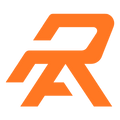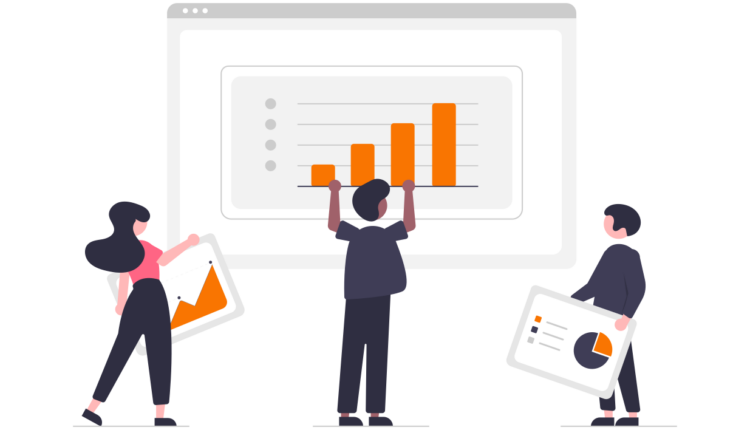Are you curious about how Google Analytics can help you identify AdBlock users? If not, this article is your guide to tracking AdBlock users via Google Analytics and making informed decisions to recover lost ad revenue. Let’s start by understanding what AdBlock is and why people use it.
What are AdBlockers?
AdBlockers are software applications or browser plugins designed to remove or alter advertising content on websites. Some AdBlockers replace ads with empty spaces or broken links, disrupting the intended user experience.
Why do people use AdBlockers?
Many people use AdBlockers for various reasons:
1. Concerns about privacy: Some adblockers disable components like tracking codes that reveal user behavior to marketers and advertisers. Users are concerned about their internet privacy and wish to stop this tracking.
2. Better Performance: Third-party scripts can be blocked by ad blockers, which results in longer battery life, quicker website loads, and increased privacy protection. Users are drawn to these advantages.
3. Inconvenience: Some users prefer a cleaner browsing experience free of invasive or unpleasant advertisements.
4. Security: AdBlockers guard users against potentially harmful advertisements and web practices.
Over the past 10 years, the use of AdBlockers has greatly increased, which has an effect on web publishers’ capacity to sell their content through adverts. Let’s look at how Google Analytics can help with AdBlock user tracking.
How to track Adblock users using Google Analytics?
By adding JavaScript code for detection, you may monitor AdBlock users through analytics.
You can include JavaScript code in the header of your website to check for the presence of AdBlockers on visitors. This is how it goes:
“`javascript
<script>
(function(i, s, o, g, r, a, m) {
i[‘GoogleAnalyticsObject’] = r;
i[r] = i[r] || function() {
(i[r].q = i[r].q || []).push(arguments)
}, i[r].l = 1 * new Date();
a = s.createElement(o),
m = s.getElementsByTagName(o)[0];
a.async = 1;
a.src = g;
m.parentNode.insertBefore(a, m)
})(window, document, ‘script’, ‘https://www.google-analytics.com/analytics.js’, ‘ga’);
ga(‘provide’, ‘adblockTracker’, function(tracker, opts) {
var ad = document.createElement(‘ins’);
ad.className = ‘AdSense’; // Name of ad partner you’re working with
ad.style.display = ‘block’;
ad.style.position = ‘absolute’;
ad.style.top = ‘-1px’;
ad.style.height = ‘1px’;
document.body.appendChild(ad);
tracker.set(‘dimension’ + opts.dimensionIndex, !ad.clientHeight);
document.body.removeChild(ad);
});
ga(‘create’, ‘UA-XXXXX-Y’, ‘auto’); // Replace UA-XXXXX-Y with your tracking ID.
ga(‘require’, ‘adblockTracker’, { dimensionIndex: 1 });
ga(‘send’, ‘pageview’);
</script>
“`
This JavaScript code creates an HTML element with the “AdSense” class and checks if it’s visible. If it’s not visible, it indicates that the user has an AdBlocker installed.
How to set up a Custom Dimension in Google Analytics?
To categorize AdBlock users separately, you can set up a custom dimension in Google Analytics. Follow these steps:
1. Click on the Admin icon.
2. In the PROPERTY column, select Custom Definition > Custom Dimensions.
3. Click on “New Custom Dimension.”
4. Add a name, e.g., “Ads Blocked.”
5. Select ‘Hit’ in Scope.
6. Tick ‘Active.’
7. Hit ‘Save.’
Creating an Advanced Segment
To track AdBlock users, create an advanced segment in Google Analytics:
1. Go to Home > Audience > Overview.
2. Click on “Add Segment.”
3. Click on “New Segment.”
4. Under Conditions on the left-hand sidebar, select the ‘Ad Content’ filter.
5. In the drop-down menu, type ‘Ads Blocked’ and select it.
6. In the next filter, select ‘Include’ > ‘exactly matches’ and enter ‘1.’
7. Give the segment a name and click on ‘Save.’
After configuring these settings, wait for a week to start seeing data related to AdBlock users.
Creating a Custom Report
To view AdBlock user data, create a custom report in Google Analytics:
1. Go to Home > Acquisitions > All Traffic > Source/Medium.
2. Click on the ‘+’ icon and add a segment with the name ‘Ads Blocked.’
3. Click on ‘Apply.’
With these configurations, you’ll have a categorized report of users who use AdBlockers on their browsers.
Conclusion
Although tracking AdBlock users with Google Analytics necessitates particular configurations, it offers insightful data on user behavior and aids publishers in choosing appropriate revenue models. It’s important to keep in mind, though, that AdBlockers can also interfere with Google Analytics tracking, which can skew the results.
Frequently Asked Questions
Q1. Can Google Analytics track ad blockers?
A: About 80% of users can be reported on by Google Analytics. Because AdBlockers have the ability to prevent tracking tags, including those from Google Analytics, it is impossible to precisely track all ad-block users.
Q2. Does AdBlock stop Google Analytics?
A: AdBlock can indeed hinder Google Analytics’ ability to accurately track users. When a user disables Analytics, no data is transmitted to Google servers, leaving Analytics reports with insufficient data.
Q3. Do Ad blockers prevent tracking?
A: AdBlockers can stop tracking by obstructing advertisements, tracking scripts, and other content using a variety of techniques. They are made to increase user privacy and speed up browsing.